Here's a cool idea for a Valentine's Day gift
and card all rolled into one. Design a Valentine CD label and jewel case
and burn a CD of your sweetie's favorite songs, or create a photo CD containing
photographs of your time together, and you are golden!
| Design Your Own CD Valentine
Card |
 |
| STEP 1 |
Select a good background photo or image |
In SureThing, I first created a new label, and set
my background using the "Use Your Own Background" command.
For the background, I'm choosing a photograph that, at first glance,
might appear kind of ordinary. It has no identifiable subjects,
and falls under the category of "Photos I thought would look
cool at the time, but turned out kind of boring when the film was
developed and I looked at the prints" (if you're like me, you
take LOTS of these types of photos). But don't despair, such photos
can make great background images. This particular one was of a coral
reef on the Big Island of Hawaii.
Note: I very purposefully chose a photo for my background that did
not contain people. I want it to be a true background and not the
primary subject of the label.
If you don't have personal photos to use as backgrounds, you may
want to try some of the background images we've assembled. Click
here to check them out. |
 |
| STEP 2 |
Add a photo of yourself, spouse, kids, etc. |
This step is important. Your loved one wants to see
pictures that are meaningful to you, that bring back fond memories
of times spent together, etc. I'm going to use a close-up photo
of our darling subjects, and place it in one of the four design
areas.*
 *
The center hole of a CD presents some interesting challenges for
a designer. It can be especially tricky when working with photographs
of people. I approach the CD not as a single canvas with a hole
in the center, but rather four separate design areas. I quite often
create designs that don't adhere to this system, but when I want
an ordinary photo to look cool, I find that placing it into one
of the four areas and cropping roughly according to the colored
regions generates good results. *
The center hole of a CD presents some interesting challenges for
a designer. It can be especially tricky when working with photographs
of people. I approach the CD not as a single canvas with a hole
in the center, but rather four separate design areas. I quite often
create designs that don't adhere to this system, but when I want
an ordinary photo to look cool, I find that placing it into one
of the four areas and cropping roughly according to the colored
regions generates good results. |
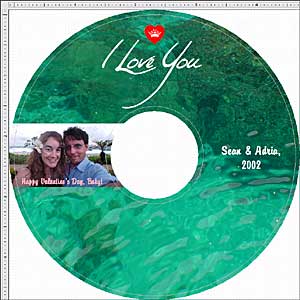 |
| STEP 3 |
Add your Valentine's Day message |
For the main title, I selected a handwritten-style
script font with a romantic and personal flair, and I chose a light
color to create as much contrast between the background image and
the text as possible.
For accent, I selected a heart character from the Valentines
Things font to enhance the Valentine-y feel. It fits thematically,
but it also helps fill out design area #1 and focuses attention
on the message.
 For
the sub-text, I chose another script font more suitable for smaller
sizes, but that still has a romantic appearance. I also chose a
color with good contrast against the photographic background, but
for Valentine accent, I selected a pinkish hue. For
the sub-text, I chose another script font more suitable for smaller
sizes, but that still has a romantic appearance. I also chose a
color with good contrast against the photographic background, but
for Valentine accent, I selected a pinkish hue.
Choosing an appropriate typeface is very important. It establishes
the mood of the design. A structured, symmetrical typeface such
as Helvetica or Arial just wouldn't cut it. Remember: we're designing
a love letter that just happens to be a CD label, and all the design
elements should convey the same message. Don't believe me? Compare
the following:

In the example above, the words say "I Love You," but
the font itself doesn't convey it very well. Type matters, so make
your choices carefully. Again, script fonts are your best bet for
a Valentine's Day message, but italicized serif fonts would be a
good choice too, such as this:

Not only did I italicize it, but I set it in lowercase to enhance
the personal feel.
|
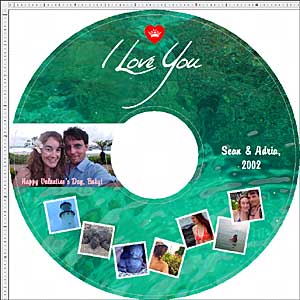 |
| STEP 4 |
Embellish! |
I designed this last effect to fill the #3 quadrant
of my design area, but I also wanted a way to display additional
photographs on my label. I decided it would look neat if I created
the appearance of Polaroid snapshots tossed haphazardly on the label,
as they might appear on, say, a coffee table.
 First
I selected the photos to use and inserted them to my label using
the Picture Tool. Then I scaled/cropped them all to the same size.
You can make yours larger or smaller. The size isn't as important
so much as you scale them all to the same size. First
I selected the photos to use and inserted them to my label using
the Picture Tool. Then I scaled/cropped them all to the same size.
You can make yours larger or smaller. The size isn't as important
so much as you scale them all to the same size.
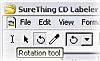 Then I used the Rotate tool and rotated each image in such a way
to give a random appearance. I overlapped a couple of the photos
to enhance the randomness (but notice in a general way that they
still complete the design quadrant, and more or less follow the
contour of the CD).
Then I used the Rotate tool and rotated each image in such a way
to give a random appearance. I overlapped a couple of the photos
to enhance the randomness (but notice in a general way that they
still complete the design quadrant, and more or less follow the
contour of the CD).
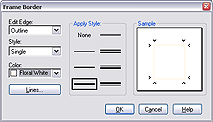 For
the coup-de-grace, I created a border around each photo to give
the appearance of snapshots or Polaroids. To do this, I simply double-clicked
the image to open its Properties dialog box, then clicked the "Set
Border" button, selected a line style and set its color to
something white-ish. For
the coup-de-grace, I created a border around each photo to give
the appearance of snapshots or Polaroids. To do this, I simply double-clicked
the image to open its Properties dialog box, then clicked the "Set
Border" button, selected a line style and set its color to
something white-ish.
All of the snapshots were from our honeymoon, which tied in thematically
with the rest of my Valentine's Day label design, but these could
be pictures of your kids, pets, or whatever sparks a warm glow in
your loved one's heart! |
 |
| STEP 5 |
Create a jewel case insert |
I created my jewel case using elements from the CD
label itself. The main photo, for instance, is the same one I placed
in design area #2 of the CD, but not scaled down quite so much,
and the fonts are the same, but in different colors. I added a rose
from the Valentine Things
font in the upper right corner, and repeated my Polaroid snap
shot effect.
The white area below the main photo would also be a good place to
include a hand-written note to further personalize the gift.
When I put the whole thing together, I was pleased how well it worked
as an actual Valentine's Day card. The jewel case sits perfectly
on a desktop, but you could also take the jewel case insert out
of the plastic case and use it as a standard card. Have fun with
it!
— Sean Cavanaugh |
Valentine Things font
This free font contains a number of Valentine's Day appropriate symbols
– hearts, cupids, flowers and more. Below is a small sample of the
symbols in the font:

Freeburn Valentine CD
If you're looking for some free (and legal) love songs to include on a
Valentine CD, be sure to check out this selection from FreeburnGuide.com... |
 |
Note: A similar version of this article first
appeared in the December issue of our free online newsletter, CDesign
News. We updated it and added more information. If you're not already
a CDesign News subscriber, but would like to be, just enter your email
address below. It costs nothing, and you can unsubscribe at any time.
|
|

