 |
 |
Here are some design ideas for using SureThing CD/DVD Labeler
Deluxe. To read more about a particular topic, click one of the links below:
Design Your Own CD/DVD Keepsake with SureThing Deluxe
Here's an idea for a gift/keepsake/greeting card all rolled into one. Design
a CD/DVD label and jewel case and burn a music CD or use your digital media (video,
photos, etc.) to create a photo CD, VCD or DVD. Mail it to your friends and family
as you would a traditional greeting card. It's a keepsake they'll remember every
time they play the disc. For this project, I've chosen to create a photo slideshow
including digital video my wife and I shot during a recent trip to Montana, and
put it all together on a DVD.
In SureThing Deluxe, I first created a new label (without using SmartDesigns),
and set my background using the "Use Your Own Background" command.
I chose this particular photo because it works well as a background. The horizon
line is well-defined and I was able to center it along the diameter of the label,
which gives a rectangular image a sense of balance on a circular field.

For the main greeting, I selected one of the fonts from the free holiday font
collection (available to CDesign
News subscribers at SureThing.com). It has the exact, It's-a-Wonderful-Life
look and feel I'm trying to achieve.
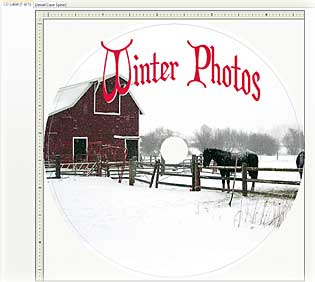
 I
used the SureThing Deluxe "Arched Text" effect and chose colors for
the font's fill and outline that provided good contrast with the background.
Your color choices will depend in large part on the colors and tonal range of
your background image or photo. (The snowy sky of my photo can accomodate just
about any color.) But sometimes it's impossible to pick a font color that works
well on the background. In such cases, consider adding a rectangle with a solid
shade fill such as the example at right. I used the same font for the "from
Sean and Adria" line I used for the main greeting, but at a smaller size
and with a different color (as a general rule, I try not to use too many fonts
in any given design, but rather rely on size/color variations instead, which
keeps the design from looking too "busy"). I
used the SureThing Deluxe "Arched Text" effect and chose colors for
the font's fill and outline that provided good contrast with the background.
Your color choices will depend in large part on the colors and tonal range of
your background image or photo. (The snowy sky of my photo can accomodate just
about any color.) But sometimes it's impossible to pick a font color that works
well on the background. In such cases, consider adding a rectangle with a solid
shade fill such as the example at right. I used the same font for the "from
Sean and Adria" line I used for the main greeting, but at a smaller size
and with a different color (as a general rule, I try not to use too many fonts
in any given design, but rather rely on size/color variations instead, which
keeps the design from looking too "busy").
I designed the effect below as a way to display additional photographs on my
label without over-doing it. I decided it would look neat if I created the appearance
of Polaroid snapshots tossed haphazardly on the label, as they might appear on,
say, a coffee table. Although my recipient might not know it yet, each of these "Polaroids" is
actually a frame from the video and slideshow chapters on the DVD.
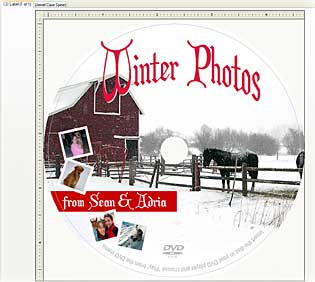
Here's how I created the "Polaroid" effect: First I selected the photos
to use and inserted them to my label using the Picture Tool. Then I scaled/cropped
them all to the same size. You can make yours larger or smaller. The size isn't
as important so much as you scale them all to the same size.
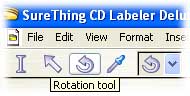 Then
I used the Rotate tool and rotated each image in such a way to give a random
appearance. I overlapped a couple of the photos to enhance the randomness (but
notice in a general way that they still more or less follow the contour of the
disc). Then
I used the Rotate tool and rotated each image in such a way to give a random
appearance. I overlapped a couple of the photos to enhance the randomness (but
notice in a general way that they still more or less follow the contour of the
disc).
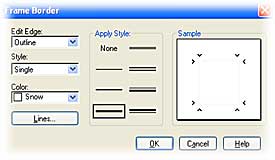 For
the coup-de-grace, I created a border around each photo to give the appearance
of snapshots or Polaroids. To do this, I simply double-clicked the image to open
its Properties dialog box, then clicked the "Set Border" button, selected
a line style and set its color to something white-ish. For
the coup-de-grace, I created a border around each photo to give the appearance
of snapshots or Polaroids. To do this, I simply double-clicked the image to open
its Properties dialog box, then clicked the "Set Border" button, selected
a line style and set its color to something white-ish.
Next, I wanted to add some text to let the recipient know this disc is in fact
a DVD. There are a couple of obvious ways to do that... Perhaps the simplest
method is to include a DVD logo in the design (which I did, using one of the
pro DVD logos from the CombiSymbols
fonts), but some people might require a bit more instruction, so I created
a Circular Text Effect to hold some basic instructions (e.g., "This is a
DVD containing photos and video you can play on your computer or set-top DVD
player." etc.)
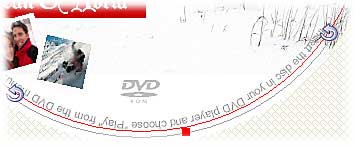
If you're creating a music CD, you might want to consider adding song titles
and artist names using the Circular Text Effect tool. It's simple and unobtrusive.
Lastly, I created a jewel case using elements from the DVD label itself, as well
as other photographs contained in the slideshow presentation on the DVD. I left
some white area below the main photo as a place to write our signatures or a
brief note.
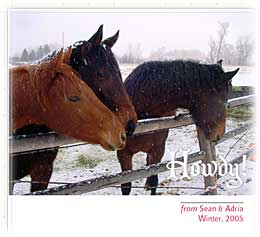
When I put the whole thing together, I was pleased by how well it worked as an
actual greeting card. The jewel case sits perfectly on a mantle, but you could
also take the insert out of the plastic case and use it as a standard card.
|
|
|
 |

 |
CD/DVD Labeler Deluxe
only |
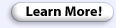
 |
Labels & Supplies... |
|

 |
Customer Service
8am–5pm (PST) Mon–Fri
Email: click here
Toll-free sales line:
800-998-4555 |
|
 |





